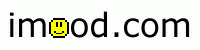Moodybot
Moodybot is an AOL instant messenger robot that interacts with the imood database. This means that you can get your friend's moods and set your own through your instant messenger client!
Using Moodybot
To use Moodybot just add 'moodybot' to your buddy list! Moodybot is an AOL Instant Messenger robot which means if you do not use AIM, you will need to use another third party instant messenger application that can interface with AIM for messaging. There are applications like this for both Windows and Macintosh. (See below for links)Once you have added 'moodybot' to your buddy list you should notice that it appears in your buddy list as logged on. When Moodybot is working properly it should always be logged on. If Moodybot is not logged on he has either broken, or is down for repairs/upgrades. Do not fret! Your new found friend will be back soon!
Using Moodybot is easy as it responds to simple commands entered into the chat window.
Commands
Moodybot commands listed in excrutiatingly poor detail.The first thing you will want to do when you try out Moodybot is to get the mood of a friend. Doing this is simple. Just enter in your friend's (or your own!) email address that they use on imood.
Example: andrew@imood.com
Moodybot will fetch the user's mood and return it to you in your chat window!
You can also get the Internet's mood just as easily. Tell Moodybot 'imood' and Moodybot will tell you how the Internet is feeling.
Example: imood
To do other more complex things with Moodybot you will need to login. Logging is tells Moodybot who you are on imood. To login, tell Moodybot 'login <imood email> <imood password>', where <imood email> is your imood email address, and <imood password) is your imood password.
Example: login fakeuser@imood.com fakepassword
Once you are logged in you never have to login again, Moodybot will always remember you -- as long as you chat with it from the same IM account.
NOTE: If you fail to login five times into one imood account you will be blocked from logging in. This is for security reasons, but if you should happen to fail your own login, and need it to be reset, please email moodybot@imood.com with your a) imood email address, b) imood password, c) AIM account name.
If you ever want to know if you have logged in, or who you have logged in as, you can tell Moodybot 'who' and it will tell you exactly that.
Example: who
You can also check your own mood by telling Moodybot 'me'.
Example: me
If you would like to check all of your buddies, tell Moodybot 'buddy'.
Example: buddy
Logging into Moodybot allows for another fun feature. You may also get your logged in friend's mood by using their IM screen name as well. Tell Moodybot 'mood <AIM name>' and if that person has logged in Moodybot will tell you their mood. You can also use the shortcut 'm' instead of 'mood'.
Example: mood aschulak
Example: m aschulak
Once you are logged in you may also set your imood with Moodybot! Tell Moodybot 'set <mood|"mood with spaces"> <face id> <mood description>' and Moodybot will set your mood.
If you are using a one word mood you do NOT need to surround it with quotation marks. However, if you do use one of the moods that contain spaces you will need to surround it with quotation marks.
Example: set full 1 I ate so much today I can barely breathe!
Example: set "in love" 9 She makes me feel so funny inside...
Example: set happy Today is such a great day!
The face ID may be obtained from telling Moodybot 'faces'.
Example: faces
This will give you the face ID to use for a certain face. You may also view the faces here: http://images.imood.com/faces/. NOTE: If you do not supply a face ID the default yellow smiley face will be used.
If you would like to ask Moodybot is a particular mood is a valid one, tell Moodybot 'ismood <mood|"mood with spaces">'. Moodybot will tell you if it is OK to use this mood when setting your mood.
Example: ismood tired
example: ismood "fed up"
If you always use one IM account you may want to block all other logins to you imood account from any other IM account. This means that once you have logged in to Moodybot no one can login from any other IM account. To block logins from other accounts tell Moodybot 'block on'. To allow logins from other accounts tell Moodybot 'block off'. To see the current status of your blocked logins tell Moodybot 'block'. The default status is OFF.
Example: block on
Example: block off
Example: block
You may also logout of Moodybot. Logging out means that you can no longer set your mood or change your blocked logins status, but that other people can still get your mood from Moodybot by using your IM name. To logout tell Moodybot 'logout'.
Example: logout
If you want to remove yourself from Moodybot alltogether you may tell Moodybot 'remove' and all of your information will be removed from Moodybot. This will not effect your regular imood account in any way.
Example: remove
Finally, if you need to see a help menu you can tell Moodybot 'help'.
Example: help
AIM and other chat programs
You can download AIM or other chat programs here:
Eratta and Bugs
- Sometimes Moodybot will be online but will not respond to anything. This is because the AOL server is flooded. Just wait a few moments and retry your command.
Problems?
If you are having problems with Moodybot, and have read this entire document, you can email moodybot@imood.com for help. In your email please tell us your 1) imood email address, 2) AIM name, 3) the type of chat client you are using.
NOTE: If Moodybot goes down, please do NOT email us as we will already be working on bringing it back up.